Packing slip integration guide
This guide is intended for experienced developers. Our support team will be unable to help if a mistake is made. If you do not have experience with HTML, we recommend using a supported app like Order Printer Pro.
If you are technically savvy (have experience with HTML) - you may consider passing this task to Sidekick, GPT, or other AI coding agents.
Alternatively, you may contact Shopify Support and ask for help adding line-item attributes to your packing slips. You'll need to include a test order so they can reference the attributes for you.
Customizing the packing slip
Before you get started: There are no Shopify APIs available to automate this process and Wrapped support is unable to make modifications to your liquid or HTML files.
Shopify packing slip templates do not have access to order attributes, they only have access to line-item attributes on individual items. This means Gifting for Orders is not supported unless you have a connected gift product.
If gifting attributes have previously been customized or renamed – update the snippet keys to match your gifting attribute settings found in the Wrapped Developer Tools on your gift option details page.
Where to accessed packing slip template: Shopify Settings > Shipping and Delivery > Packing Slips
<p>
{% for property in line_item.properties %}
{% assign key = property | first %}
{% if key == 'Gift Option' %}
Gift option: {{ property | last }}<br>
{% endif %}
{% if key == 'Gift Sender' %}
Gift Sender: {{ property | last }}<br>
{% endif %}
{% if key == 'Gift Recipient' %}
Gift Recipient: {{ property | last }}<br>
{% endif %}
{% if key == 'Gift Message' %}
Gift message:<br>
----------------------------------<br>
{{ property | last }}
<br>
----------------------------------<br>
{% endif %}
{% endfor %}
</p>
This snippet is usually pasted after the closing </p> tag found on line 143 (on the default template). If your template has been customized or you're using a third party app for packing slips please contact your stores support or the third party app support for assistance.
The screenshot below shows the packing slip template editor within Shopify Admin. This is where the snippet above will be pasted into. Please carefully look at the text in the input box for reference on where you need to paste the snippet.
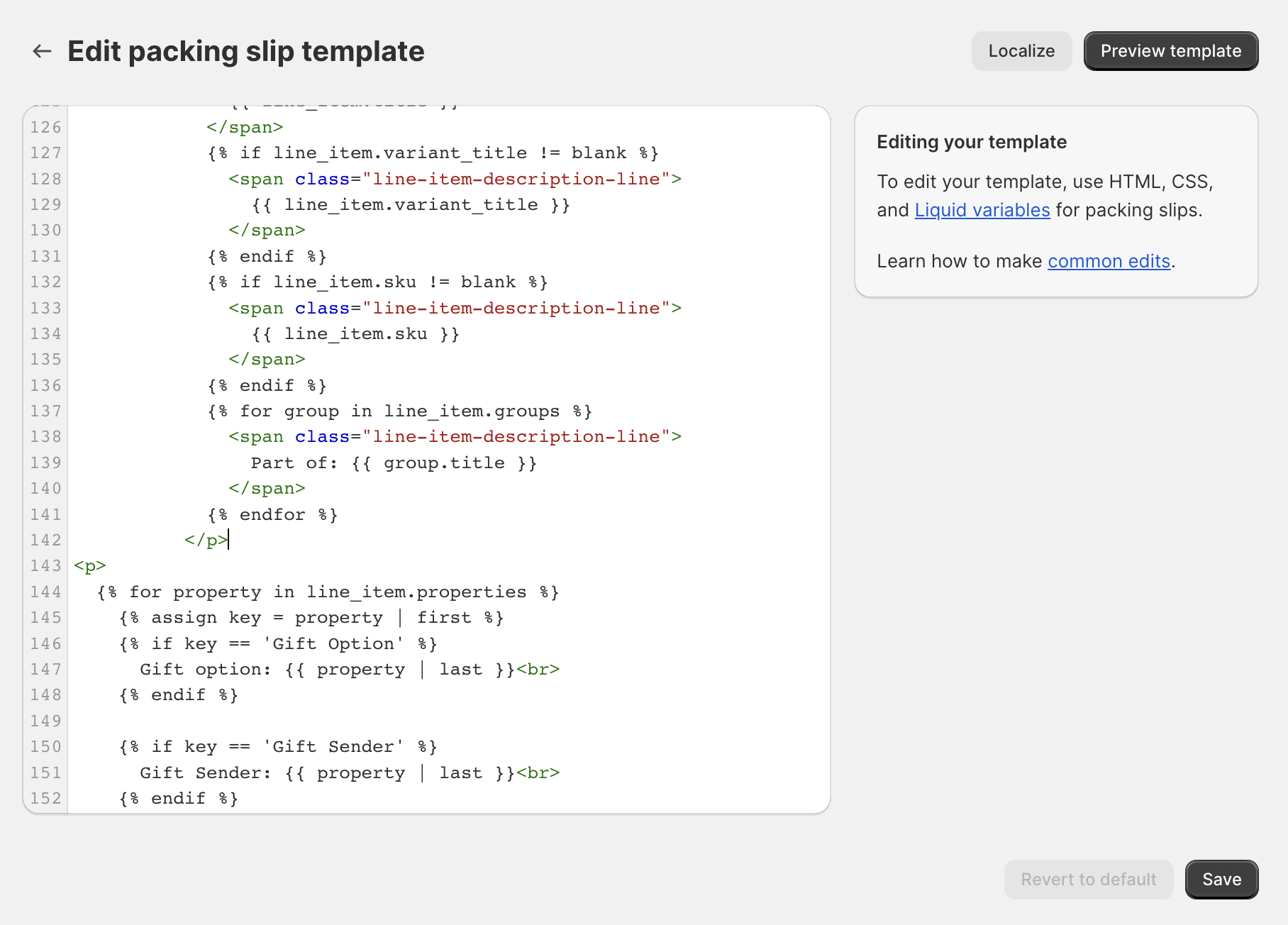
Once the snippet has been added to your packing slip template, return to the Order Details, and find an order tagged with 🎁 Gift wrapped. You can preview the packing slip here. If you have not received any gift orders yet, you can place a test order with gift options added to it and preview the packing slip for the test order.
Final note:
- Currently, packing slips are limited. We recommend using a supported third party app to provide more customization options.
- Wrapped support is unable to make modifications to your liquid or HTML files.
