Which gift blocks are right for me?
This article outlines the different types of gift blocks available - and where they'll appear on your storefront pages and checkout pages. Gift blocks behave differently depending on which gift option you've selected, so we've broken it down for each type: Gifting for orders and Gifting for products.
What are gift blocks?
A gift block packages up all the gift option features and settings you've applied and converts them into the checkbox, label, and gift options your customers will see and interact with on your store. Each type of gift block is created to ensure your options show up correctly and in the correct place.
You can use gift blocks from both Gifting for Orders and Gifting for Products at the same time.
Gifting for Orders
If you want customers be able to apply gift options to their entire order, you'll need to turn on the gift blocks found in the Gifting for orders settings.
Cart page gift block
The cart page gift block appears on the cart page of your storefront near the checkout button, usually above or below the cart subtotal. This gift block marks the entire order as a gift and allows customers to select from multiple gift option variants and/or add a gift message if you've enabled those settings.
If you charge a fee for your gift option, it will appear as a new item in the cart.
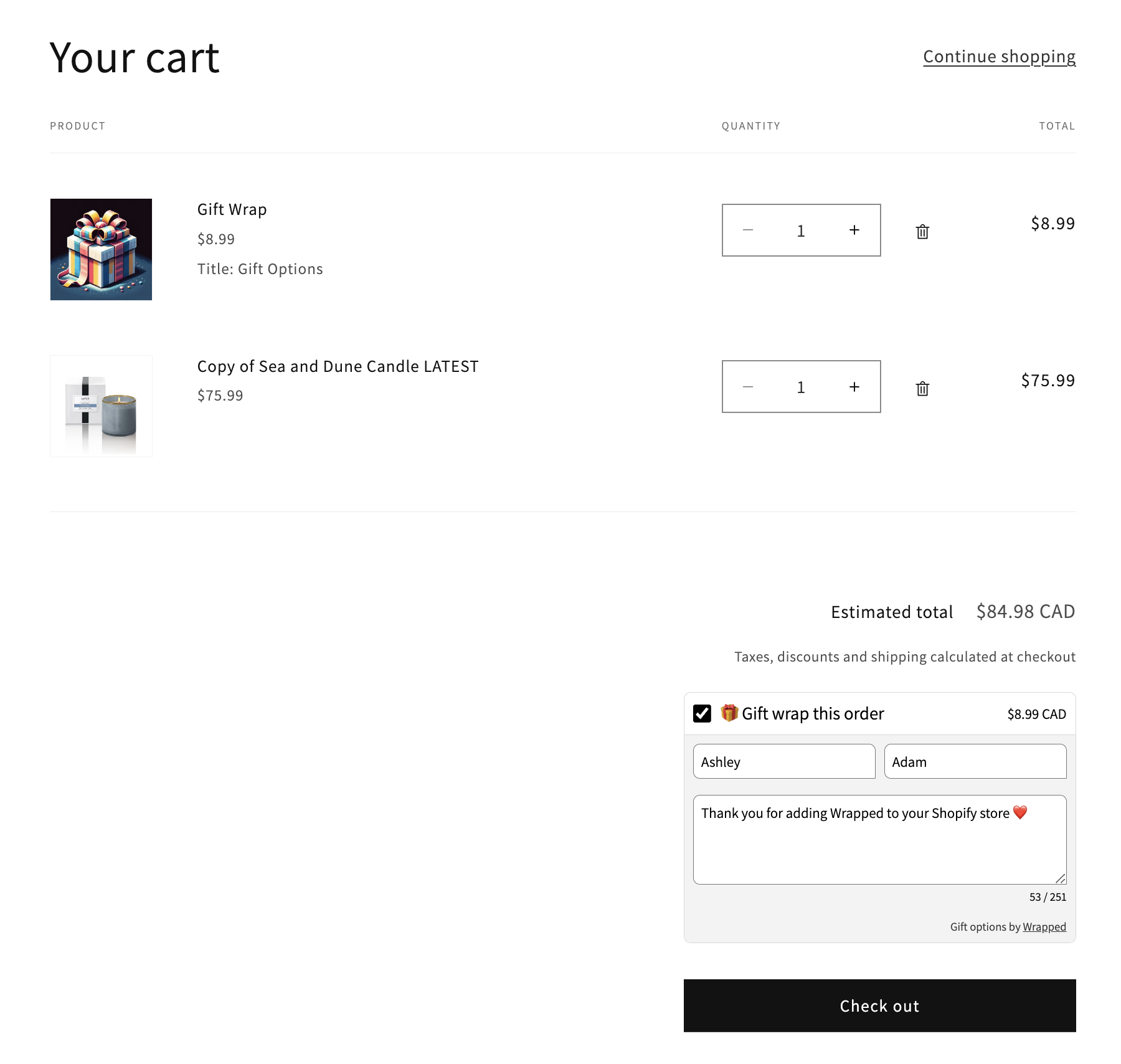
Cart drawer gift block
Similar to the Cart page gift block, the Cart drawer gift block appears on your sliding cart drawer near the checkout button, above or below the cart subtotal.
This gift block is optimized to fit/work well with most cart drawers that come with your theme. For third party app or custom-built cart drawers, there may need to be some minor adjustments to ensure it works for you. If you run into trouble, reach out to our support team and we'd be happy to help.
Payment page gift block
The Payment page gift block is available to stores using PLUS only (this is a store plan feature). The Payment page gift block may be added in the store admin checkout editor via:
Store Admin > Settings > Checkout > Customize
In the Checkout editor you may add the app block - available in the side panel. The gift block will appear in the Order summary section by default. You may relocate the gift block to other sections on the checkout page.
Gifting for Products
If you are allowing your customers to mark individual items as a gift, you will activate Gifting for Products gift blocks on the product page, cart page, cart drawer, and checkout page (Checkout extensions are for PLUS only)
If you are charging a fee for individual gift options, your customer will see the updated price as they complete their purchase (on the cart or checkout pages).
Product details gift block
The Product details gift block appears on your individual product detail pages in your storefront. When the customer adds a gift option to this product, and then presses "Add to Cart" or "Buy Now" or "Shop Pay" the product and the gift option add-on will be added together, and appear in the shopping cart on your storefront.
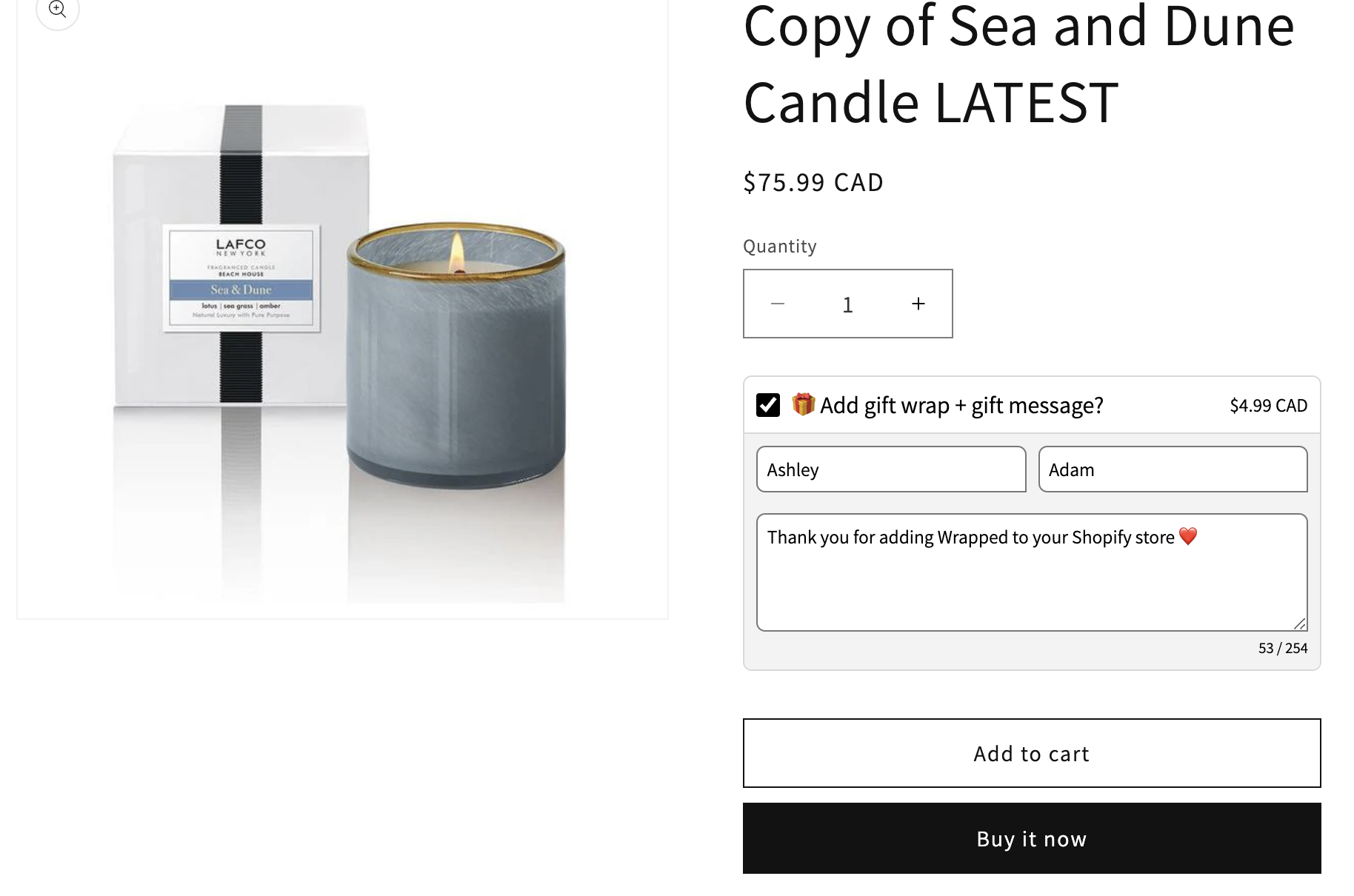
Cart page gift block
The Cart Page + Cart Drawer gift blocks appears below each item in the cart, either on your cart page, and/or cart drawer on your storefront. These gift blocks integrate with the Product page gift block, meaning if the customer adds a gift option to the product when adding to the cart - it will appear automatically in the cart page or cart drawer.
In the screenshot below - you can see the candle has a gift option added and the price has been updated (from $75.99 to $80.98) indicating the gift option add-on has an associated fee. You can compare the original price to the product details (screenshot above).
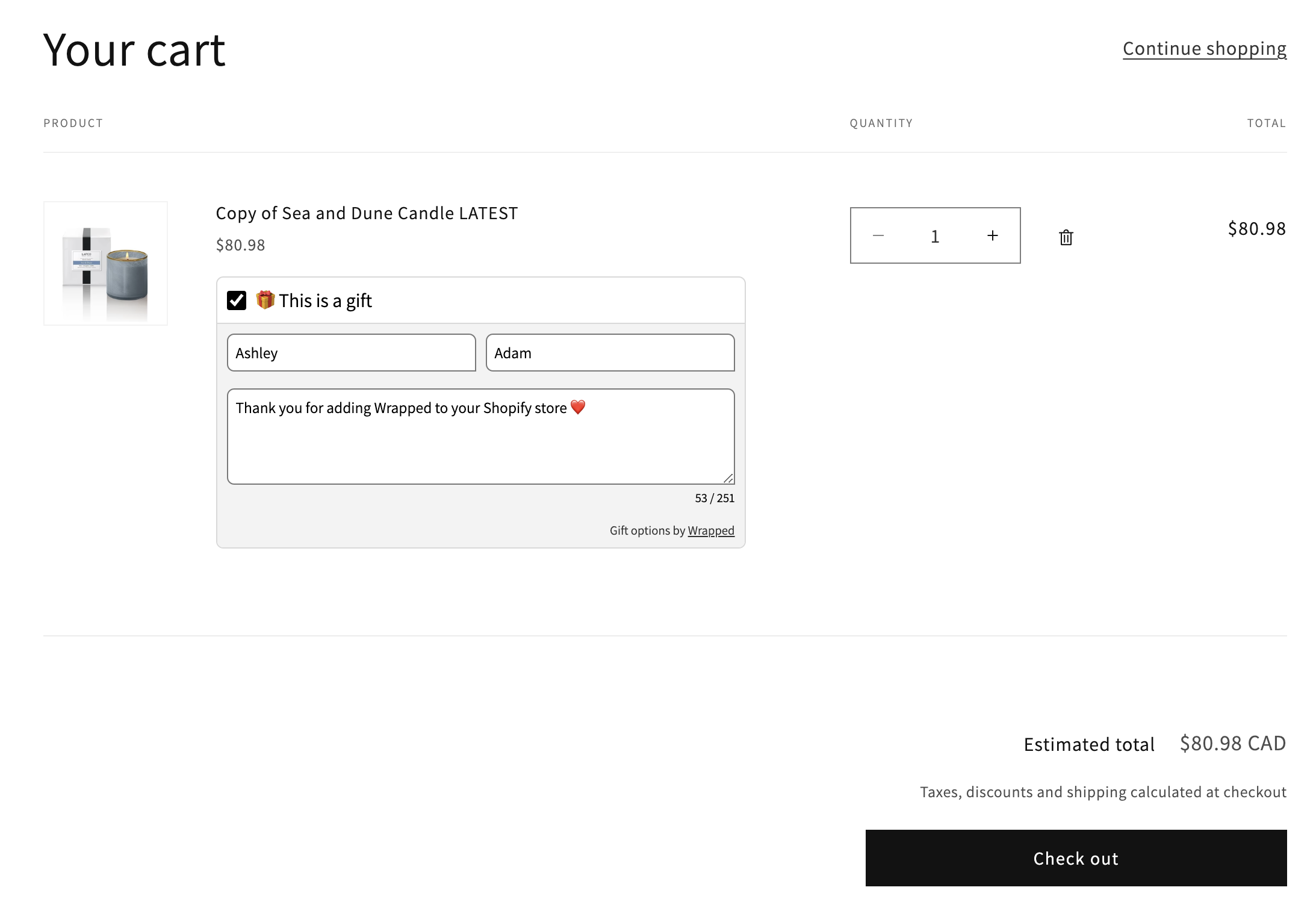
Cart drawer gift block
Similar to the Cart page gift block, the Cart drawer gift block appears on your sliding cart drawer near each line-item in the cart.
This gift block is optimized to fit/work well with most cart drawers that come with your theme. For third party app or custom-built cart drawers, there may need to be some minor adjustments to ensure it works for you. If you run into trouble, reach out to our support team and we'd be happy to help.
Payment page gift block
The Payment page gift block is available on stores using Shopify PLUS only (this is a Shopify plan feature). The Payment page gift block may be added in the Shopify admin checkout editor via:
Store Admin > Settings > Checkout > Customize
In the Checkout editor you may add the app block - available in the side panel. The gift block will appear below each line-item in the order summary section.
Important Notes
- Gifting for Products gift blocks for the cart page and cart drawer are available to stores using new plans, Free, Flex, and Fixed. Some legacy plans may not have access to these gift blocks for technical reasons as they were introduced on higher tier plans, or after the legacy plans were offered. If you wish to use these gift blocks you must switch to a new plan.
